Introduction
Ecommerce is a magnificent gift from the internet. In 2020, Ecommerce is a major industry and if you’ve taken as much as a shallow dive into it, odds are you’ve already heard of Shopify.
Shopify is the most popular ecommerce software or platform, catering to over 600,000 businesses in 175 countries. It’s startup-friendly, cloud-based, and easy to use for selling, promoting, and shipping your products.
For beginners, Shopify can feel overwhelming at first. So, it helps to get some guidance in your Shopify ecommerce journey. We’ll explore how the software works, how to set up your online store, and what extras you need for maximum ecommerce success.
What is Shopify?
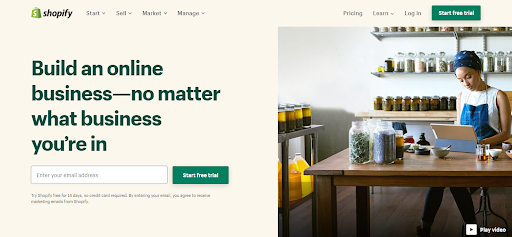
Shopify packages everything you need to run a successful ecommerce business into one software to take most of the weight off your shoulder. Even if you are not great at web development and coding, Shopify will help you with simple templates you can customize to set up your online shop.
From marketing, secure payments to shopping, Shopify is a one-stop interface for driving your ecommerce business. They offer a 14-day free trial so you can have a feel for yourself, see if it works great for your business. They also offer help with articles and chat rooms to help you overcome any challenges you may face along the way.
Brief history of Shopify
Shopify was founded in 2004 when founder Tobias Lütke tried to open an online store and found the existing ecommerce products dissatisfying.
Since then, Shopify grew to be named Ottawa’s Fastest Growing Company 6 years later, acquired a couple of companies, hit $131 million in its IPO. They’re partners with Paystack, allowing Nigerian online retailers to accept payments from customers around the world.
How does Shopify work?
You access Shopify’s eCommerce software via a subscription. It is cloud-based and lets you create an online store from your own admin panel. You choose the look of your store from a catalog of themes and layouts.
Set it up like a website (because it is), complete with a free SSL certificate and domain name. Shopify guarantees you 99.98% uptime and 24/7 customer support with your subscription. Then, you add your products and start selling on your own online store.
How much does Shopify cost?
After a 14-day free trial, the basic Shopify plan starts at $29 per month. It includes everything you need to start except professional reports, advanced report builder, and third-party shipping rates. They charge 2% on transaction fees on the basic plan, but 1% on the $79/month Shopify plan, and 0.5% on the $299/month Advanced Shopify plan.
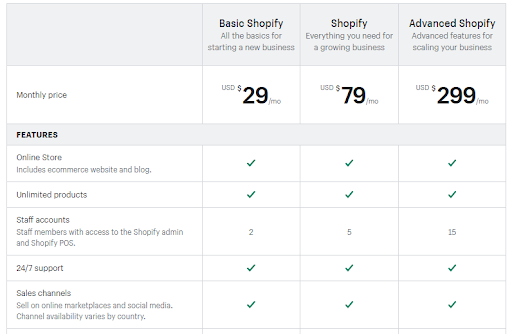
There are other plans to look into, depending on how large you want to go or how little you want to start.
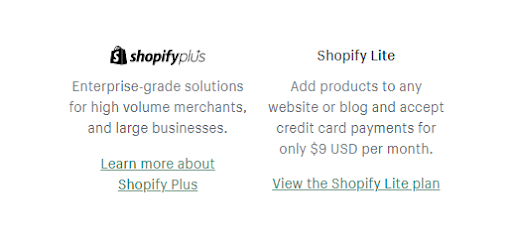
You can start your online business for “less than the price of your commute” with the Shopify Lite plan for only $9/month. Note that everything is charged in US dollars.
What can you sell on Shopify?
Shopify says you can sell almost anything on their platform. As long as it’s legal, of course. Most of the time, you’d think it is only tangible products like T-shirts and jewelries you can sell on Shopify. But Shopify also lets you sell services, digital products, classes, rentals, and more.
Why you should use Shopify
- It is easy to use with a user-friendly interface — Shopify was designed to remove the technical barrier of running an ecommerce business. It is easy to use with a user-friendly interface.
- It is secure and reliable — Shopify guarantees you 99.98% uptime. That means in an entire year, you’ll only be down for less than 2 hours in total. They offer you security on your site and payment channels, so your customers are safe when doing business with you.
- It is SEO friendly — Shopify makes your store easily found via search engines, at little to no effort from you.
- You get a beautiful and attractive store — There are lots of optimized themes and layouts to fit into your unique ideas, and you can customize them.
- Your store loads fast — Shopify has been around for 16 years now. They have sufficiently optimized hardware and software to give your store its best performance.
- Use powerful marketing tools — You get SEO and e-commerce analytics to go with the basic plan of Shopify, along with custom gift cards, store statistics, email marketing, discount coupons, and more.
- The customer service is great — With Shopify, there’s 24/7 access to excellent customer service by email, phone, or live chat to fix any issues you may be having.
How to set up a Shopify store

1. Sign up on the Shopify website
The first step to owning your own online store on Shopify is to sign up for an account. Visit the Shopify website and click “Start free trial”. Then fill in your email address, password, and store name in the next window.
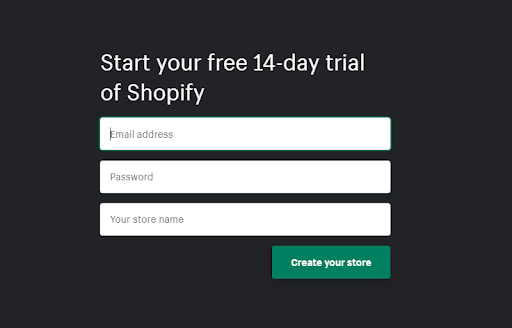
This store name should be unique, so you can purchase the domain for it. So make sure the domain name isn’t taken first.
After clicking “Create your store”, tell Shopify a little about yourself, what you plan to sell, and your address. Then click “Enter your store”.
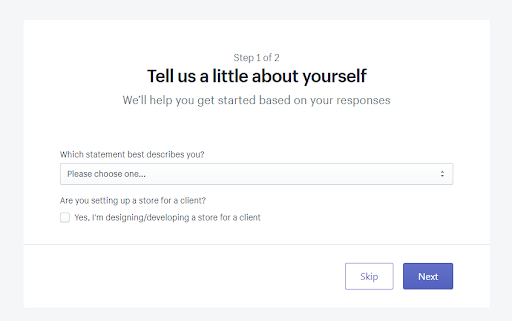
When you’re done, you’ll be ushered into your admin page. It looks something like this:
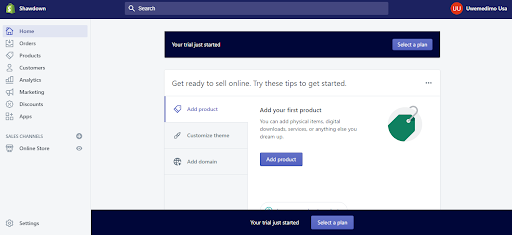
2. Add a product to your Shopify Store
Once you’ve completed the steps successfully, you can start personalizing your store on the admin screen. Click on “Add product” to begin the process of uploading products to your store.
Shopify aids you in this process with the first screen you see. Follow these steps.
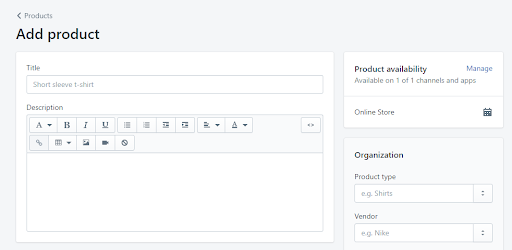
Fill in the information such as the title, description, product type, media, pricing, etc. When you’re done, save it. Add more products if you want.
Make sure the picture you choose is appealing to customers. A bad picture will work against your sales goals. Also, organize your products using the product type, vendor, collection, and tags sections. This will help you and your customers find products easily.
3. Make your Shopify store yours with themes
Go back to the admin screen and click on “Customize theme”. You’ll enter a page for customizing your site. If you scroll down to the theme section, you can explore what themes are available to you.
If you check out free themes, you’ll see something like this:
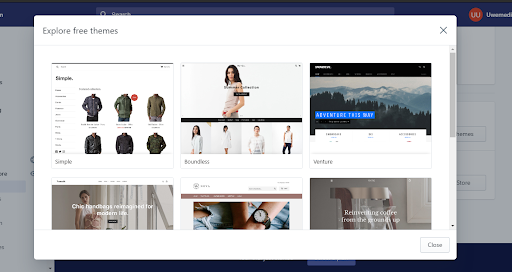
Click on “Customize” and a page where you can edit the look of your website. Everything from logos to text and pictures, where they are on the page, and how they look.
First of all, go back to the theme store and choose a look that resonates with you and the goals of your store. Free themes look great, but premium themes take it a step further. Premium themes let you do more with the theme, with extra modification options made available to you.
4. Choose a domain name for your Shopify store
Once you’re done adding your products, choosing your theme, and editing it to your taste, you’ll want to get a domain name for your site. This way you’re more professional and trustworthy.
Look to the left of your screen, under “Online Store”, you’ll find “Domains”. Click on it.
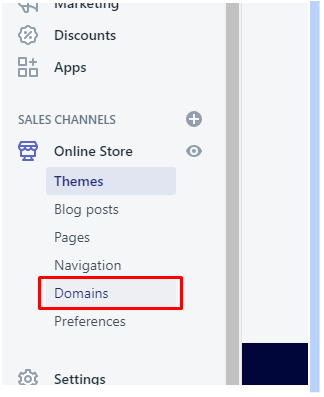
On the page you enter, you can connect existing domain, transfer domain, or buy new domain. Click on “connect existing domain” if you already have a domain name and want to link it to your store. Go with the transfer domain option, if you want to manage your domain on Shopify and use it with your store. And if you’re just starting out, go with “Buy new domain”, follow the instructions and complete your purchase.
Note that for an existing domain, you’ll have to modify your DNS records.
Once you’ve completed the steps, you can visit this domain, and view your website directly. Voila!
Other information to complete to make your Shopify store fully functional:
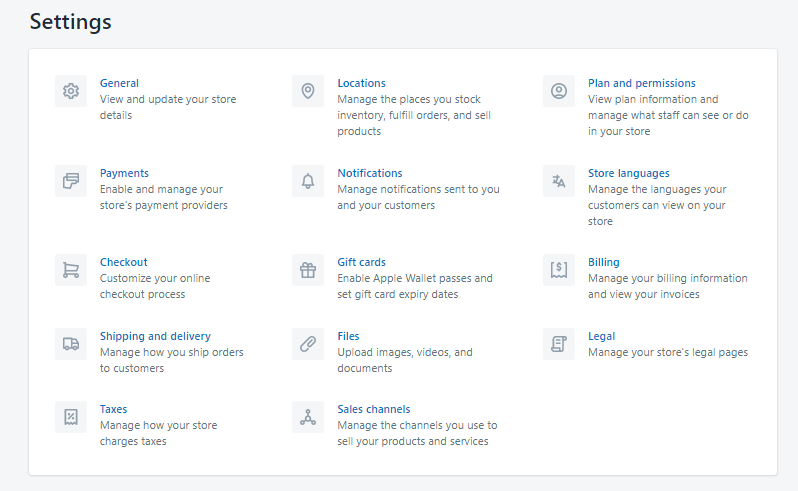
- General: Go to your settings and complete the information in the “General” category. Make sure to verify your email address for security purposes.
- Taxes: Make sure to tick the boxes as appropriate. If in doubt, click on “learn more about taxes” at the bottom of the page.
- Shipping: If you are selling products that need physical shipping, tick “this is a physical product” under that product when uploading. Then input the necessary info on the “Shipping and delivery” part of your settings.
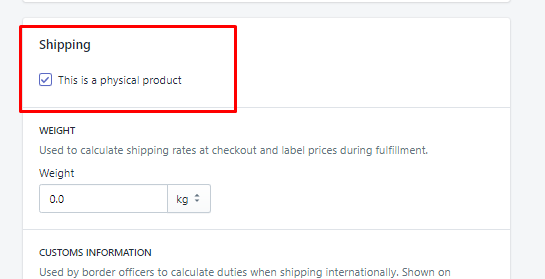
Before you start selling, you’ll want to test your system first. First, go to your payments section of your settings and choose payment on delivery. Then place an order like a regular customer.
5. Set up your payment method
Shopify affords you a lot of payment options for your online store. There’s the most popular one: PayPal Express Checkout. You also have a number of third-party payment providers to choose from. There are also alternative payment methods that include cryptocurrency.
And then Manual payment methods such as Bank Deposit, Money Order, Cash on Delivery (COD), and a way for you to create custom payment method.
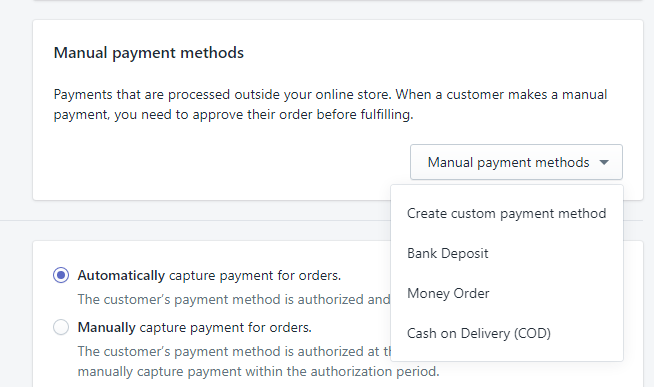
You need to be careful with your payment gateway choice. Take note of the transaction fees included, card types accepted (a wide range of cards is better), and the convenience of your customer.
Finally…
When everything is up and running, you can adjust your subscription according to your needs, because the 14-day free trial will end eventually.
After you’ve completed all these steps, you’re ready to go live.Congratulations, you now own a functioning online store on Shopify!

